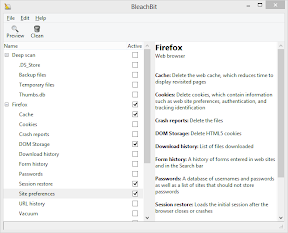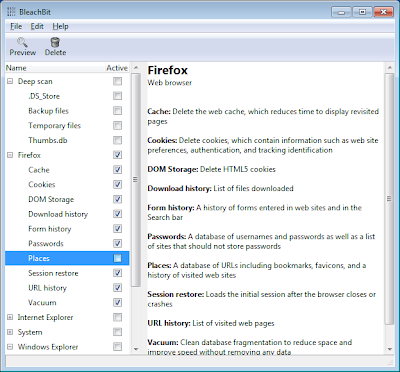Click on an image to zoom in.
BleachBit 3.2 in dark mode on Windows 10 showing a preview:
BleachBit 3.0 in dark mode on Windows 10 showing a preview:
BleachBit 2.0 on Windows 10 showing a preview of the system cleaner:
BleachBit 1.9.3 on Windows 10 showing Firefox preview:
BleachBit 1.9.3 on Windows 10 showing the Preferences dialog:

BleachBit 0.9.5 main screen on Windows 8:
Shown here on Microsoft Windows 8, the custom tab in the preferences allows you to easily choose files that will regularly be cleaned. When you are ready to clean them, check the box System – Custom. New feature in BleachBit 0.9.4.
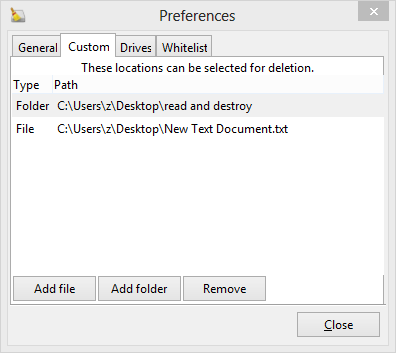
BleachBit 0.8.2 on Ubuntu 10.10 showing the new Kurdish translation:
BleachBit 0.8.1 on Windows 7 showing the new option for cleaning Firefox DOM Storage (HTML5 cookies):
BleachBit 0.8.1 showing Firefox DOM Storage cleaner (HTML5 cookies) in Traditional Chinese on Ubuntu 10.10 Maverick Meerkat:
BleachBit 0.8.0 introduces the whitelist feature (shown on Ubuntu Lucid Lynx):

BleachBit 0.7.1 in Japanese on Windows 7 (64-bit):
BleachBit 0.7.1 in Slovenian on Ubuntu 9.10 (Karmic Koala):
To enable the new option to start BleachBit when the computer starts, just check the box.

Wiping free disk space, memory, and swap is easy as checking two boxes. Shown on Fedora 11 in Spanish.
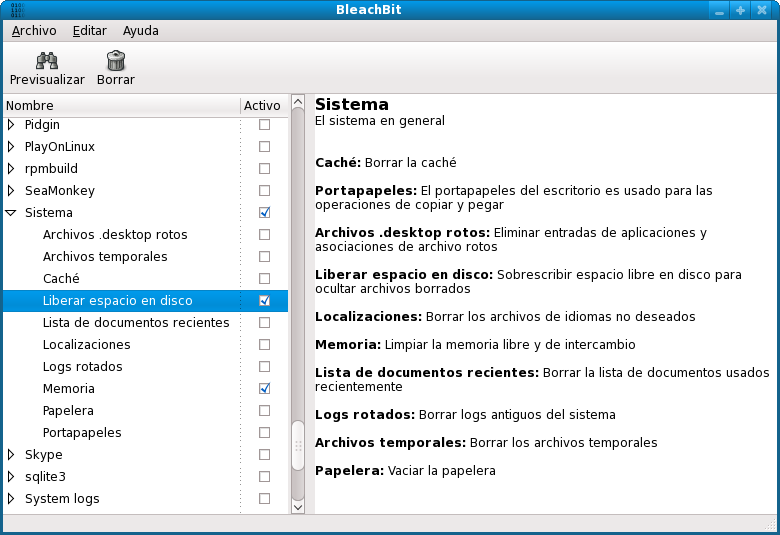
Junk files like Thumbs.db may be scattered all across your home directory. Thumbs.db files often waste space and contain a trace of images you’ve viewed.
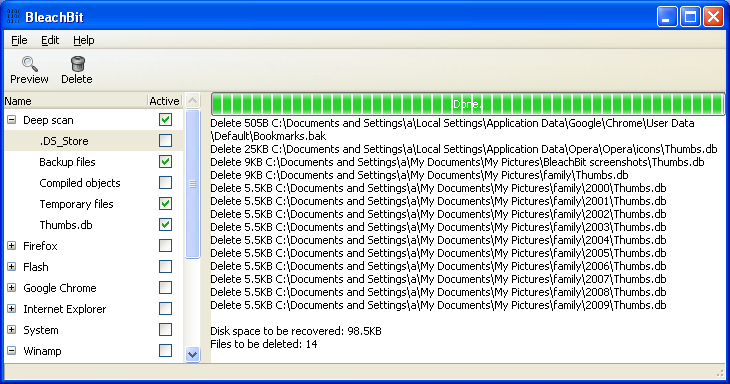
Adobe Flash cookies hide in multiple directories, but BleachBit finds them all. (Shown on Ubuntu 9.10 in French.)

BleachBit protects your privacy by deleting prefetcher usage history, MUICache, and other trace files. (Shown on Windows 7 in German.)

BleachBit 0.6.5 vacuuming Google Chrome on Fedora 11:
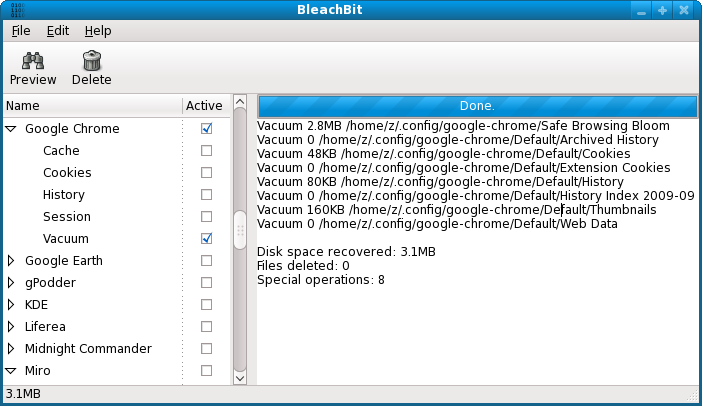
BleachBit 0.6.4 on Fedora 11 (Leonidas) showing Firefox:
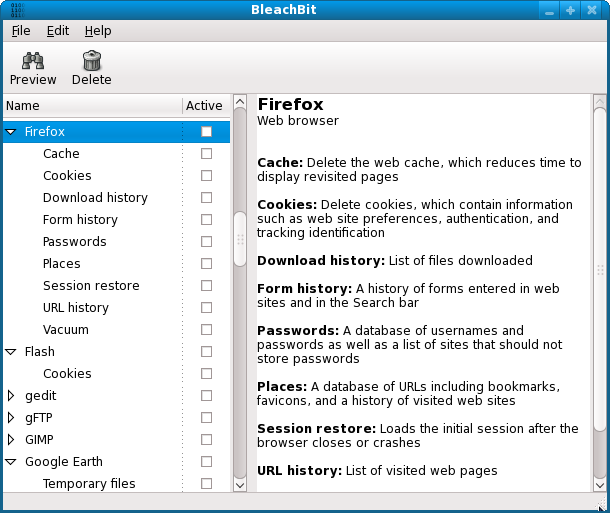
BleachBit 0.6.4 in Malay on Windows Vista:

BleachBit 0.6.3 in Korean on Ubuntu:

More screenshots
- BleachBit 0.6.1 preferences dialog showing new options to choose drives for which to overwrite free space (Ubuntu 9.04): This screenshot shows the new preferences page for selecting a path for each drive for which to shred space. A typical Linux system includes the home directory and temporary directory unless they are the same partition, in which case only one should be listed. In Windows, typically only C: is listed. BleachBit guesses the most appropriate settings.
- BleachBit 0.6.1 in English on PCLinuxOS 2009
- BleachBit 0.6.1 in Croatian on Ubuntu 9.04 (Jaunty Jackalope)
- BleachBit 0.6.0 on Ubuntu 9.04 showing the Firefox preview
- BleachBit 0.6.0 on Linux Mint 7
- BleachBit 0.6.0 in Indonesian on Fedora 11 (Leonidas)
- BleachBit 0.6.0 in Romanian (limba română) on Ubuntu 9.04 showing the Firefox preview
- BleachBit 0.6.0 on Windows Vista in Spanish showing the Internet Explorer description
- BleachBit 0.6.0 on Windows Vista in Galician showing the Firefox preview
- BleachBit 0.5.1 on Windows XP showing the main screen and the file menu. From the file menu, you can shred any file (such as a spreadsheet on your desktop) so it cannot be recovered
- BleachBit 0.5.4 main screen on Debian 5. In this screen, you can browse cleaners, cleaner options, and their descriptions. Click the checkboxes to choose which items to clean.
- BleachBit 0.5.4 on Debian 5: This is the screen you see after clicking preview. It lists each file that will be deleted (or otherwise changed) and its size.
- BleachBit 0.5.4 in Simplified Chinese on Windows 7
- BleachBit 0.5.4 in Norwegian Bokmal (Norsk Bokmål) on Ubuntu Jaunty Jackalope (9.04)
- BleachBit 0.5.4 in Hindi on Fedora 10 (Cambridge) showing the preferences dialog over the main window
- BleachBit 0.6.0 in Swedish on Fedora 11 showing Firefox
- BleachBit 0.6.0 in Italian on Fedora 11 showing Firefox
- BleachBit 0.5.0 on Windows 7 showing Firefox
- BleachBit 0.5.0 on Windows Vista
- BleachBit 0.3.0 Firefox internet history cleaner for Linux on Fedora 10
- BleachBit 0.3.0 preferences dialog showing secure file shredding and Internet updates (Fedora 10)
- BleachBit 0.3.0 localization/language cleaner (like localpurge) on Fedora 10
- BleachBit 0.3.0 locale/localization/language cleaner on Fedora 10
- BleachBit 0.2.1 on Ubuntu 8.10 showing the new OpenOffice.org recent documents list history cleaner
- BleachBit 0.2.1 on Fedora 9 en Español
- BleachBit 0.2.0 on Ubuntu 8.10
License
To the extent possible under law, Andrew Ziem
has waived all copyright and related or neighboring rights to
BleachBit screenshots.
This work is published from
United States.
Furthermore, you are welcome to hotlink the images, and conveniently you can even resize them just by changing the URL.
Tips
Here are some suggestions for taking your own screenshots:
- Resize the BleachBit application window so it is not too wide. The extra white space on the right is boring, adds little information, and makes thumbnails too small to read.
- Rather than show one tiny thumbnail, consider cropping.
- Check some option boxes and leaves others unchecked to give readers a sense of how the program works.
- When you start BleachBit, the log is empty and boring, so fill it with either a cleaner description, preview results, or delete results. Better yet, showcase how much disk space can be recovered.
- If BleachBit automatically hides most cleaners on your system, consider disabling the auto-hide feature. Otherwise, people may assume BleachBit doesn’t clean many software programs.
- Don’t capture the mouse cursor unless you are instructing the reader where to click.
- Use a standard window manager theme, so people don’t assume BleachBit looks strange because of your theme. People using Ubuntu expect brown, and if they see some other color (for example, black) may be confused. Other Linux users (Fedora and Debian, for example) generally expect blue. Windows 2000, XP, and Vista have distinctive themes of their own. Use a theme your audience will recognize.
- Generally exclude the desktop wallpaper and window manager toolbar (start menu, clock, etc.).
- Use a solid background with a compositing theme (such as Windows 7).
- PNG produces better looking results than JPG. Never use GIF.
- If you are concerned about size, use optipng or pngcrush to optimize the image, and host on Google Picasa Web albums for free image hosting.
Video
Watch the videos.
Features
Read about the BleachBit’s features.